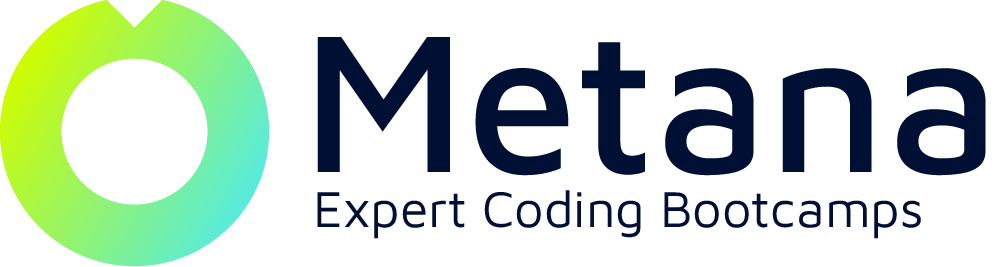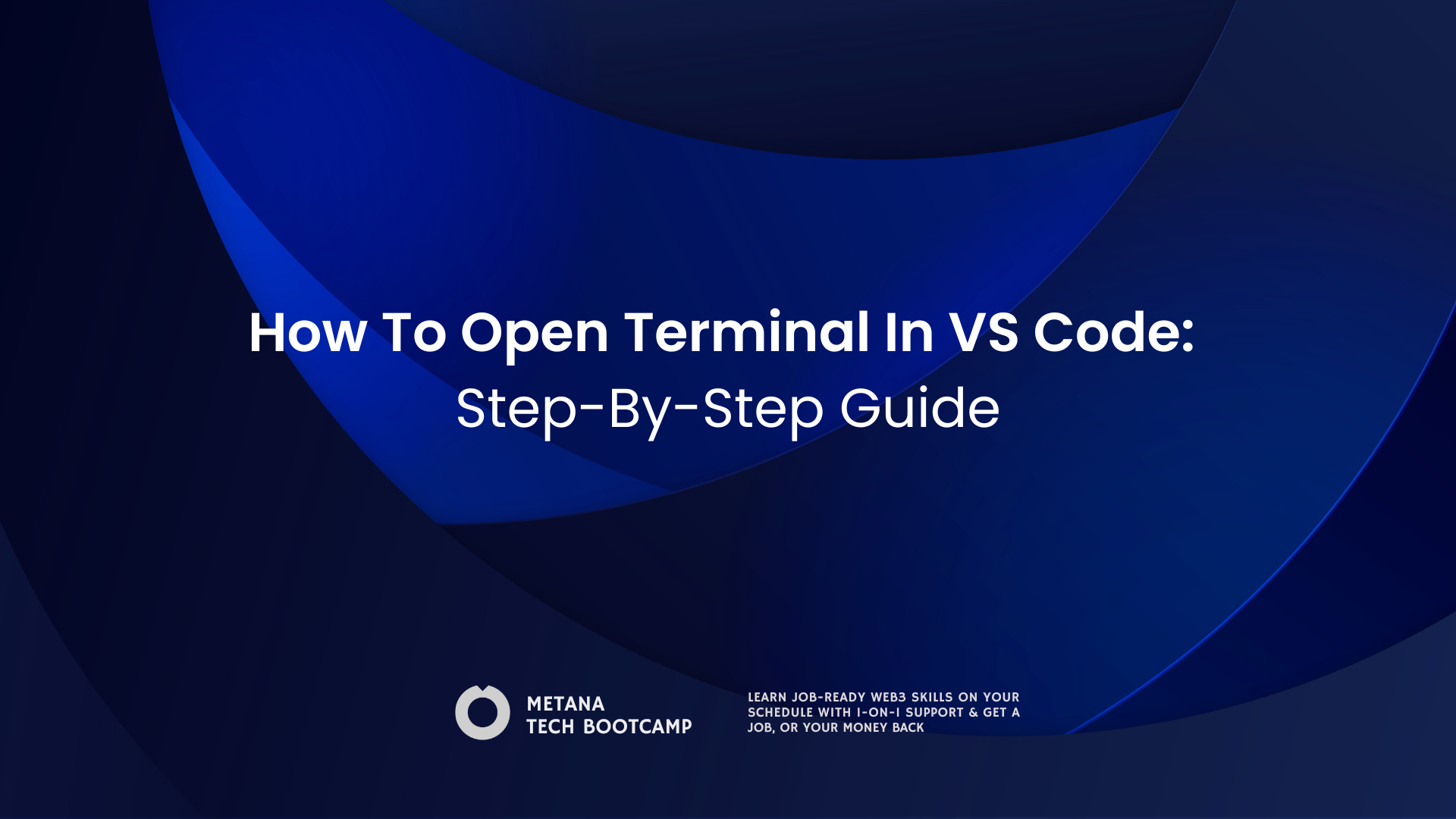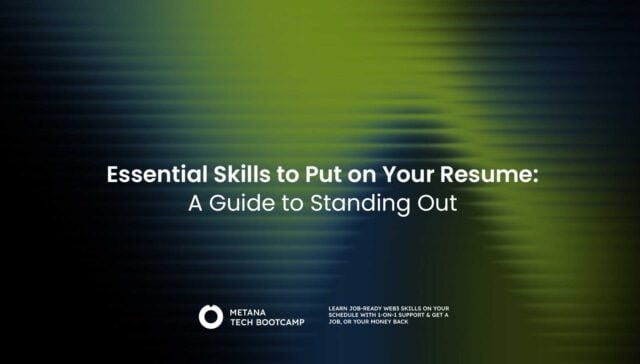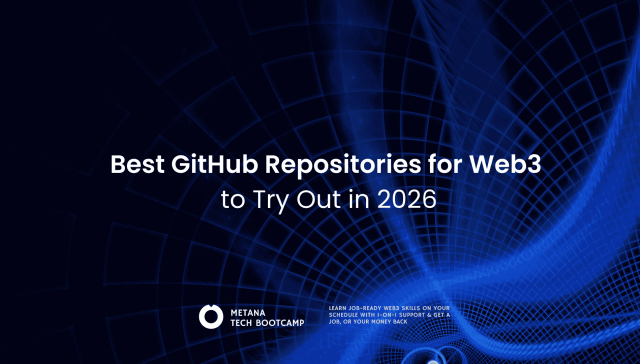If you’re just starting out with coding, the integrated terminal in Visual Studio Code (VS Code) might look a little intimidating. Don’t worry—this little panel is one of the most powerful tools in your toolbox.
Think of it as your command center: run code, install packages, and manage projects without ever leaving your editor.
This guide walks you through all the ways to open the terminal—keyboard shortcuts, menus, and even troubleshooting tips. By the end, you’ll be able to open it in seconds and jump straight back into coding.
TLDR:
- Fastest way: use Ctrl (or Cmd on Mac) + ` to open the terminal instantly
- Menu bar: go to View > Terminal
- Command Palette: press Ctrl/Cmd + Shift + P, type toggle terminal
- Explorer: right click a folder and select Open in Integrated Terminal
- Manage multiple terminals: use the + icon, split view, and rename tabs
- Troubleshooting: check keybindings, change your default shell, or try a different profile
Method 1: The Fastest Way (Keyboard Shortcut)
This will quickly become your go-to method.
Step 1: Find the Backtick Key
The shortcut uses the backtick (`)—not a single quote ('). On most keyboards, it’s just below Esc, to the left of the 1 key.
Step 2: Use the Shortcut
Windows/Linux: Ctrl + `
Mac: Cmd + `
Master this one—it’s the most impactful shortcut for speeding up your workflow.
Method 2: The Classic Way (Menu Bar)
Not a fan of shortcuts yet? No problem.
- Go to the View menu at the top of VS Code.
- Select Terminal from the dropdown.
A terminal pane will appear at the bottom of your window.
Method 3: The Command Palette
When you forget the shortcut, the Command Palette has your back.
- Open it with
Ctrl + Shift + P(Windows/Linux) orCmd + Shift + P(Mac). - Type “toggle terminal” and select
View: Toggle Terminal.
Done—terminal toggled.
Method 4: Open in a Specific Folder
Need to run commands in a subfolder instead of your project’s root? Easy.
- In the Explorer (file tree), right-click the folder.
- Select Open in Integrated Terminal.
A new terminal opens with its working directory set to that folder.
Example: ...\my-project\scripts if you opened the scripts folder.
Running Multiple Terminals
- New terminal: Click the
+ iconin the terminal panel. - Split view: Click the Split Terminal button (rectangle with a vertical line).
- Switch/organize: Click tabs to switch, or right-click to rename.
Example: One terminal running npm start, another running git status.
Troubleshooting Common Issues
Shortcut Doesn’t Work
- Double-check you’re pressing the backtick (
`), not the single quote ('). - Another app might be using the shortcut—close apps or restart VS Code.
- Check Keyboard Shortcuts (via Command Palette) and search for
toggle terminal.
Terminal Closes Immediately
This usually means your shell path is broken.
- In settings, search for
terminal.integrated.defaultProfileand try switching shells (e.g., PowerShell to Command Prompt or Bash).
Wrong Shell
Click the dropdown next to the + icon and pick a different shell.
Next Steps for a Faster Workflow
- Learn basics:
ls,cd,mkdir - Use Git: Run
git status,git commit - Install packages: Try
npm(JavaScript) orpip(Python)
Bottom Line
Opening the terminal in VS Code might feel tricky at first but with these methods from quick keyboard shortcuts to the Command Palette you will be able to launch it in seconds. The integrated terminal is one of the most powerful features in VS Code helping you run commands manage projects and boost your productivity without ever leaving the editor.
Now that you know how to open and use the terminal in VS Code it is time to level up your coding skills. Join Metana’s Full Stack Bootcamp and start building real projects with hands on guidance.
Frequently Asked Questions

Is VS Code better than Python?
Visual Studio Code (VS Code) and Python are not the same thing, so one isn’t really “better.” VS Code is a free code editor made by Microsoft, while Python is a programming language. The two actually work best together, since VS Code is one of the most popular editors for writing Python code. Developers prefer VS Code for Python because of its extensions, debugging support, and built-in terminal.
Is VS Code fully free?
Yes, VS Code is fully free to download and use. It’s open source, licensed under MIT, and maintained by Microsoft. All of its main features, including IntelliSense, debugging, Git integration, and extensions, are available at no cost.
Is VS Code 100% free?
Yes, VS Code is 100% free for personal and professional use. There are no hidden fees or subscriptions. Even the preview version, called VS Code Insiders, is free. Most extensions in the marketplace are free as well, though some third-party ones may be paid separately.
Is VS Code on Android?
There is no official VS Code app for Android. However, you can use VS Code in a mobile browser at vscode.dev, run GitHub Codespaces, or try unofficial ports like Code-OSS. These give you a similar coding experience on Android even though the full desktop version isn’t available.